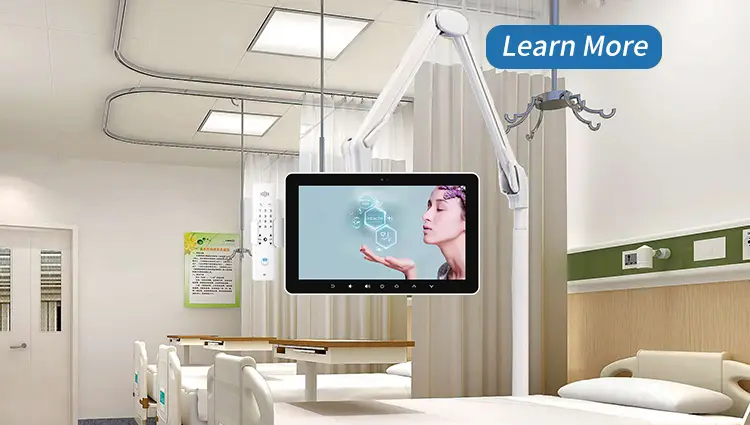Let’s face it—modern hospitals run on screens. Whether it’s checking patient charts or interacting with imaging data, medical touch displays have become the beating heart of digital healthcare. But here’s the kicker: a poorly set up display can lead to frustration, inefficiency, and even errors in patient care.
So how do you set it up right the first time? This guide is here to help, whether you’re installing a display bedside, in a surgery room, or in a nurse’s station.

🧱 Understanding the Components
Touchscreen Monitor
This is the core. Medical displays differ from commercial ones by offering antimicrobial coatings, IP-rated casings, and enhanced brightness for readability in various lighting.
Mounting Equipment
Depending on the space, you might use a wall mount, pole arm, or mobile stand. It must be stable, adjustable, and ergonomic.
Connectivity Interfaces
Look for USB, HDMI, Ethernet, and serial ports. Some models offer PoE (Power over Ethernet) for cleaner installations.
Medical-Grade Power Supply
Not just any plug will do. Medical displays use power supplies that meet strict IEC 60601-1 standards, ensuring patient safety.
📍 Pre-Installation Considerations
Environment Assessment
Are you installing it in an ICU, ER, or operating room? Each location has different requirements regarding lighting, accessibility, and cleanliness.
Infection Control and Hygiene Requirements
Displays must stand up to frequent disinfection. Avoid placing them where bodily fluids or excessive dust can accumulate.
Placement and Visibility
Mount the display at eye-level and within arm’s reach, ensuring it doesn’t obstruct medical procedures or patient access.
🛠️ Hardware Setup
Unboxing and Inspecting the Unit
Before anything else, check for scratches, dents, or missing accessories. Never skip this step.
Connecting to the Power Source
Ensure you use a certified outlet. Plug in the power adapter, and secure it to avoid accidental disconnection.
Mounting Options (Wall, Arm, Bedside)
Follow the VESA mounting guidelines. Always use stainless steel screws in medical environments to avoid rusting.
Connecting Peripherals
Hook up barcode scanners, keyboards, or printers via USB or Bluetooth. Secure cables to avoid tripping hazards.
💻 Software Configuration
Operating System Setup
Most medical displays run on Windows or Android. Set up user accounts, privacy settings, and disable unnecessary services.
Calibration of the Touch Interface
Use the built-in calibration tool to fine-tune the touch response. If it’s even slightly off, it can cause major input errors.
Installing Medical Software and Apps
Install EHR, PACS, or patient monitoring systems that your hospital uses. Ensure they’re compatible with the display’s OS.
Setting User Access Permissions
Create role-based access levels to prevent unauthorized access. Nurses don’t need admin rights, right?
🌐 Connectivity and Integration
Connecting to Hospital Networks
Use a secure connection—Wi-Fi 6 or Gigabit Ethernet is ideal. Configure SSIDs and VLANs appropriately.
Integration with EMR/EHR Systems
Work with your IT team to test HL7 or FHIR interfaces for smooth data exchange.
Wireless vs. Wired Connectivity
Wired connections are more reliable for critical systems, but wireless is great for mobile setups.
🔒 Security Settings
HIPAA Compliance Settings
Ensure that patient data is encrypted at rest and in transit. Enable audit logging and automatic logouts.
Data Encryption and Backups
Use full-disk encryption and schedule daily automatic backups. You don’t want to be caught off guard.
User Authentication Protocols
Set up badge readers, biometric logins, or strong password policies to keep data secure.
🧼 Cleaning and Maintenance
Approved Disinfectants for Touchscreens
Only use alcohol-based or hospital-grade wipes approved by the display manufacturer. No bleach unless specified.
Daily vs. Weekly Cleaning
Wipe high-touch areas daily, and do a more thorough cleaning weekly or as protocols require.
Preventive Maintenance Schedules
Schedule quarterly hardware checks and software updates to keep things running smoothly.

⚠️ Common Mistakes to Avoid
Improper Mounting
If it’s not tightly secured, it can fall. Always follow the manufacturer’s mounting guidelines.
Ignoring Cable Management
Messy cables = tripping hazards + electromagnetic interference. Invest in medical-grade cable management tools.
Overlooking Software Updates
Running outdated software leaves you open to security breaches and compatibility issues.
📘 Training Staff and End-Users
Hands-On Training Sessions
Don’t just hand them a manual—show them how it works. Practice logging in, navigating software, and cleaning.
Quick Reference Guides
Provide laminated cheat sheets or touchscreen-friendly tutorials.
Ongoing Support
Offer access to a helpdesk or IT hotline. A confident user is an efficient one.
🔧 Troubleshooting and Support
Touch Responsiveness Issues
Check for calibration issues or software conflicts. Sometimes, a simple reboot solves it.
Display Errors or Flickering
Could be a loose cable, bad driver, or failing screen. Replace cables before panicking.
Network Connectivity Problems
Verify IP settings, DHCP configurations, or router placement. Sometimes it’s just a blocked MAC address.

🚀 Future-Proofing Your Display
Modular Upgrades
Choose displays that allow RAM, storage, or peripheral upgrades.
Software Scalability
Go for systems that support firmware updates and cloud-based software enhancements.
Remote Monitoring
Enable IT to monitor performance, install patches remotely, and troubleshoot without being physically present.
✅ Conclusion
Setting up a medical touch display might seem like a tech-heavy chore, but when done right, it elevates the standard of care. From improved patient interaction to seamless integration with hospital systems, these devices are transforming modern healthcare. Just remember—start with a plan, follow the best practices, and don’t skip the small stuff. Your staff (and your patients) will thank you.
❓ FAQs
Q1: Can I use a regular touch monitor in a medical setting?
Nope! Regular monitors don’t meet hygiene, safety, or EMI standards required in hospitals.
Q2: How often should I clean the medical display?
At least once a day, or more frequently in high-touch areas like ICUs and ERs.
Q3: Do all medical touch displays support EHR integration?
Most do, but always double-check compatibility with your EHR vendor.
Q4: What’s the difference between resistive and capacitive touch for medical use?
Resistive works with gloves but is less sensitive. Capacitive is more responsive but may require special gloves.
Q5: Can I move a mounted display without tools?
Some mounts allow for rotation or tilt adjustment, but removal usually requires tools for safety.